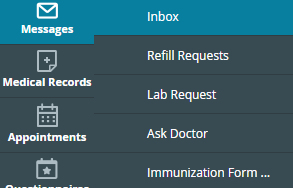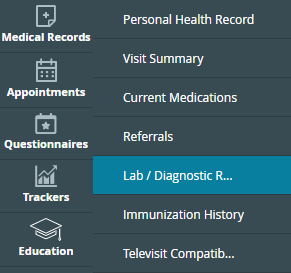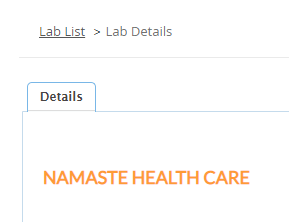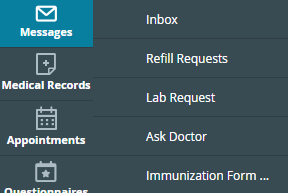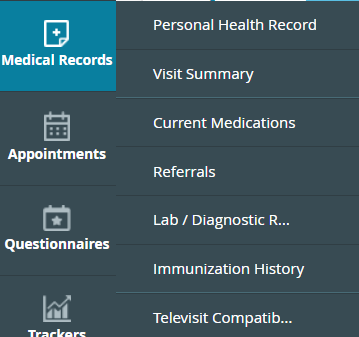Patient Portal
The Patient Portal is available to all Namaste patients.
You will need a login to access the Patient Portal. If you are unsure of your login id and password please contact Namaste Health Care during business hours to speak with a team member to assist you.
Namaste Health Care
573-657-7330
Do you want to pay your outstanding medical bills?
What you can do in the Patient Portal
Log in and access your records when you need them.
Access Your Visit Summaries
Message Your team
Track Your Appointments
See Your Lab Reports
Print Your Laboratory or Immunization Records
Request Medication Refills
Pay Your outstanding medical bill

Do you have questions about how the Portal works? Below, you will find some step-by-step instructions on how to use the portal to get done what you need done.
Patient Portal Instructions
Portal Login Instructions
Step 1: Access the Patient Portal Website and Login
Click the ‘Access the Portal’ button to access the login screen. You will be taken to a different website that provides a login for our patients.
Step 2: Login with your ID and Password
Type in the ID and Password you received from the Namaste Health Care Office and press the login button.
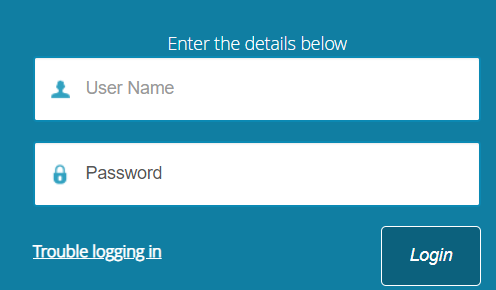
Your Portal Menu of Options
Dashboard
When you first log in you will find yourself on a screen called the Dashboard. Here you will find your latest information about yourself. This information will be a summary of records like your medications, recent referrals, and records. This tab shows you a snapshot of your information.
My Accounts
Here you can access and update your personal information and you can reset your password.
Medical Records
This is the main area for accessing medical information. You can access personal health records, visit summaries, current medication, referrals, lab diagnostics, and immunization records.
Appointments:
You can request an appointment in this section and specify the times and dates you prefer. You can also call and leave us a voicemail with this information. We will get back to you via phone or the Portal with a confirmed date and time. You can also view your previous and upcoming appointments on this tab.

How to Renew a Prescription with the Portal
Step 1: Access the Patient Portal Website and Login
Click the ‘Access the Portal’ button to access the login screen. You will be taken to a different website that has the login for our patients.
Step 2: Go to the Refill Request section under Messages
Hover your mouse over the Messages icon on the side menu and you will see a larger menu of options.
Step 3: Choose the Refill Request tab.
This will take you to a list of your current medications. You will be able to see if you have any refills available.
Step 4: Click the button beside the medication you want and press the Refill Request button.
This will send a message to your Doctor asking her to consider this request.
Step 5: Confirm your prescription is ready for pick up.
These requests will take at least 3 days to process, so please consider requesting your refills well in advance of running out of medication. Please call your pharmacy prior to going to pick up the medication to ensure it will be available to you.
Note: Refill Requests will take at least 3 days to process.
How to Access Your Lab Results
Step 1: Access the Patient Portal Website and Login
Click the ‘Access the Portal’ button to access the login screen. You will be taken to a different website that has the login link for our patients.
Step 2: Hover over the Medical Records section on the side Dashboard
Hover your mouse over the Medical Records icon on the side menu and you will see a larger menu of options.
Step 3: Choose the Lab/Diagnosis tab.
This will take you to a list of your Labs by date with the names and major results.
Step 4: Click the name of the test you want to see in detail.
By clicking on the names you will see the details of the test and results.
Step 5: Go back to the list of labs.
When you want to go back to the list of labs you can do so by pressing the back button or by pressing the lab list link as shown in the picture.
Note: You can print the labs from each lab detail page by pressing on the print icon at the right corner of each lab detail report.
How to Message Your Doctor
Step 1: Access the Patient Portal Website and Login
Click the ‘Access the Portal’ button to access the login screen. You will be taken to a different website that has the login link for our patients.
Step 2: Hover over the Messages section on the side Dashboard
Hover your mouse over the Messages icon on the side menu and you will see a larger menu of options.
Step 3: Choose the Inbox tab.
This will take you to a list of your messages to and from Namaste.
Step 4: Click the Compose button to create a new message to your Doctor.
This will open a message screen for you to input your information.
Step 5: Write your message and send it.
Under the subject put a short heading. Write your message in the message box. Press the submit button to send.
Note: It may take a number of days to respond to your inquiry. Remember, Dr. Early has cut back on her hours and is not working 7 days a week.
How to Print your Immunization Records
Step 1: Access the Patient Portal Website and Login
Click the ‘Access the Portal’ button to access the login screen. You will be taken to a different website that has the login for our patients.
Step 2: Hover over the Medical Records section on the side Dashboard
Hover your mouse over the Medical Records icon on the side menu and you will see a larger menu of options.
Step 3: Choose the Immunization History tab.
This will take you to a list of your immunization History.
Step 4: Click the print button in the top right corner with the printer icon.
This will open a separate page with your records which you can print or save to your computer.
Note: These records will only show immunizations in your records at Namaste Health Care, which may not include All of your historical immunizations.
How to Access the healow App
Step 1: Download the free healow app from the App Store or Google Play Store.
Step 2: Find Namaste Health Care as your Provider
Our Practice ID is BGABAA, you will need this to sync your app to our records.
Step 3: Log in with your Name and Birthdate
Step 4: Create a PIN. You can also set Face ID for Easy Logins in the Future
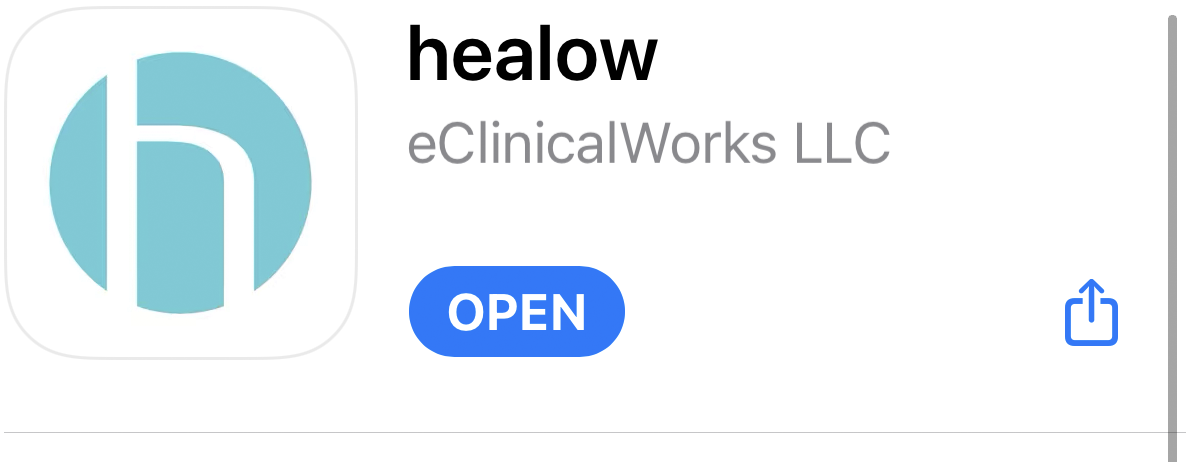
Things you can do with the healow App
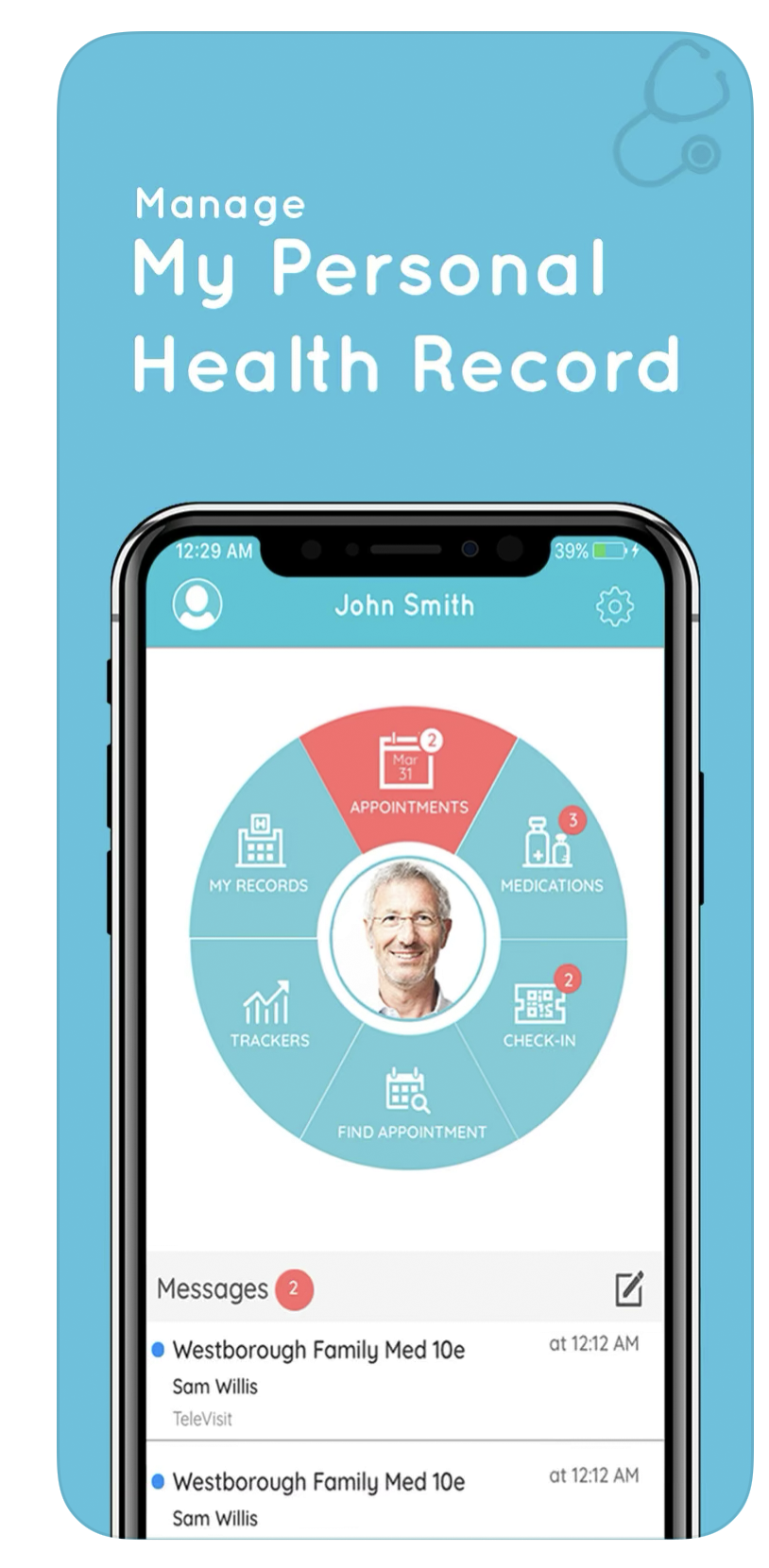
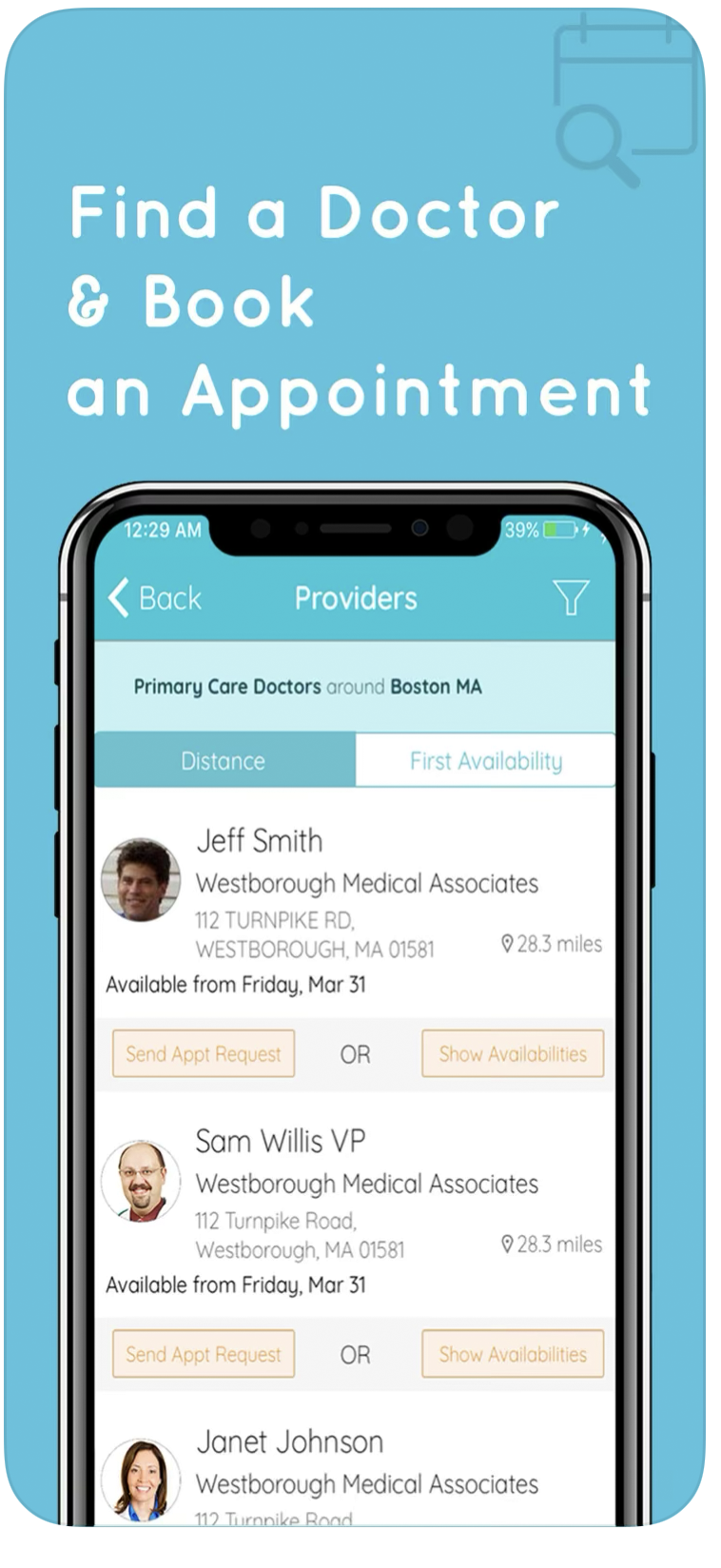
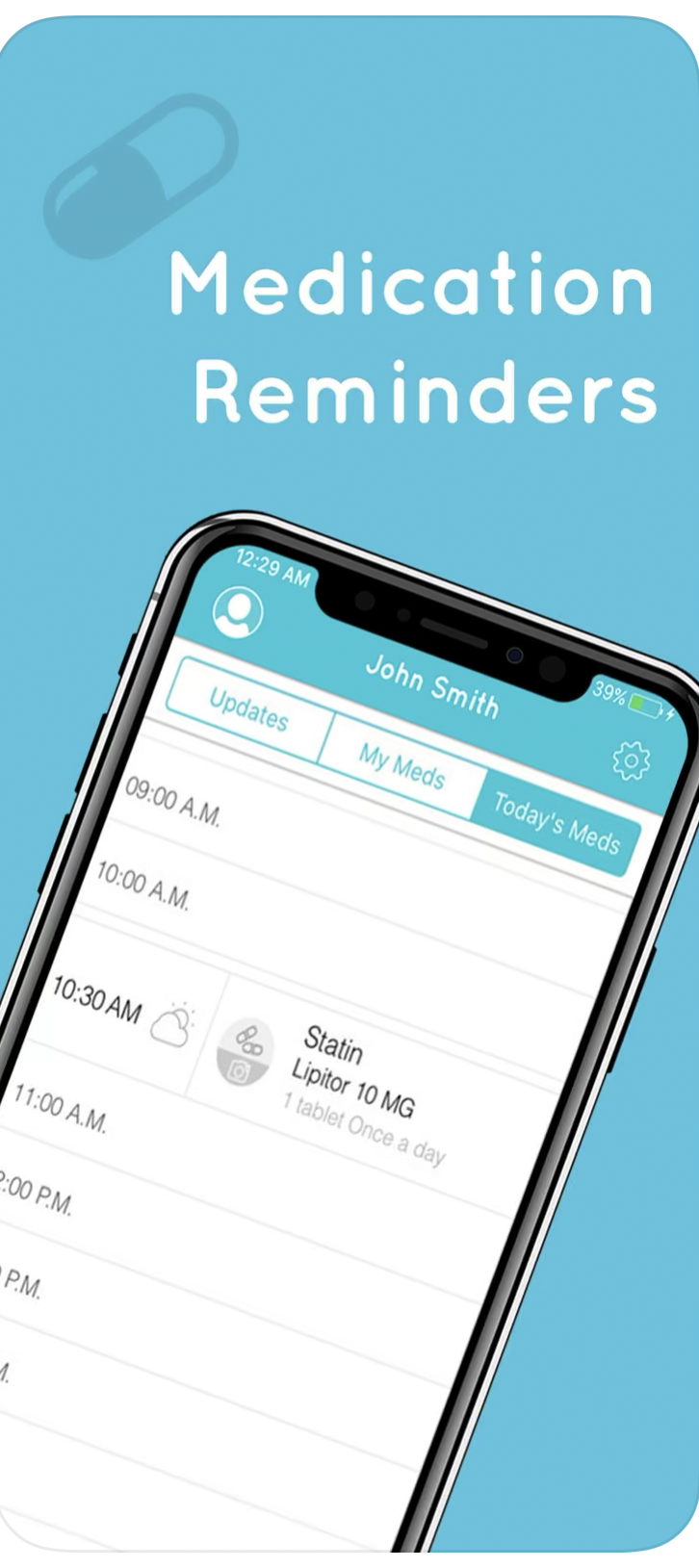
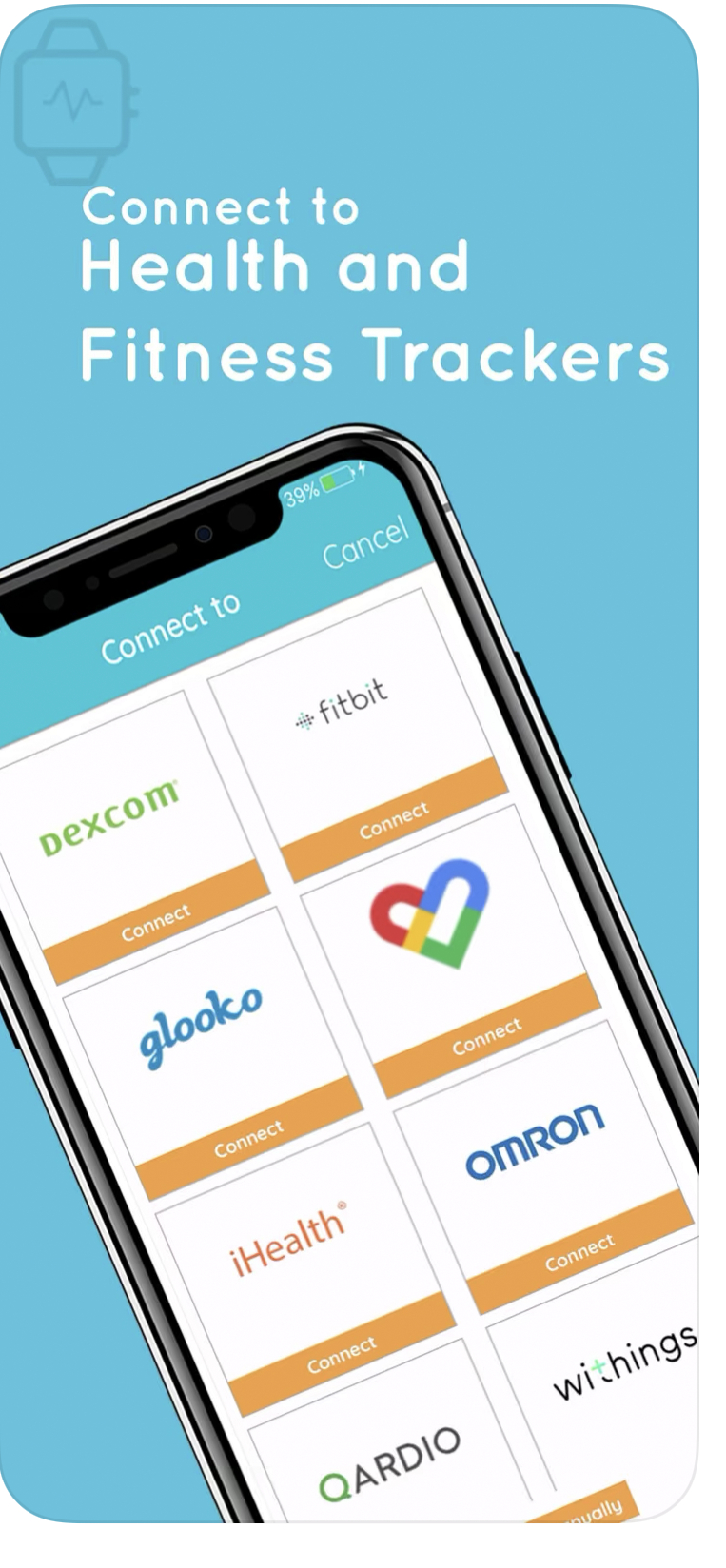
Access Health Records
Request an Appointment
Request a Prescription Renewal
Track your Exercise
Having Trouble With the Portal?
Contact our office directly. We are happy to serve you over the phone or in-person at the clinic during an appointment.
Namaste Health Care
Clinic Hours:
By Appointment Only